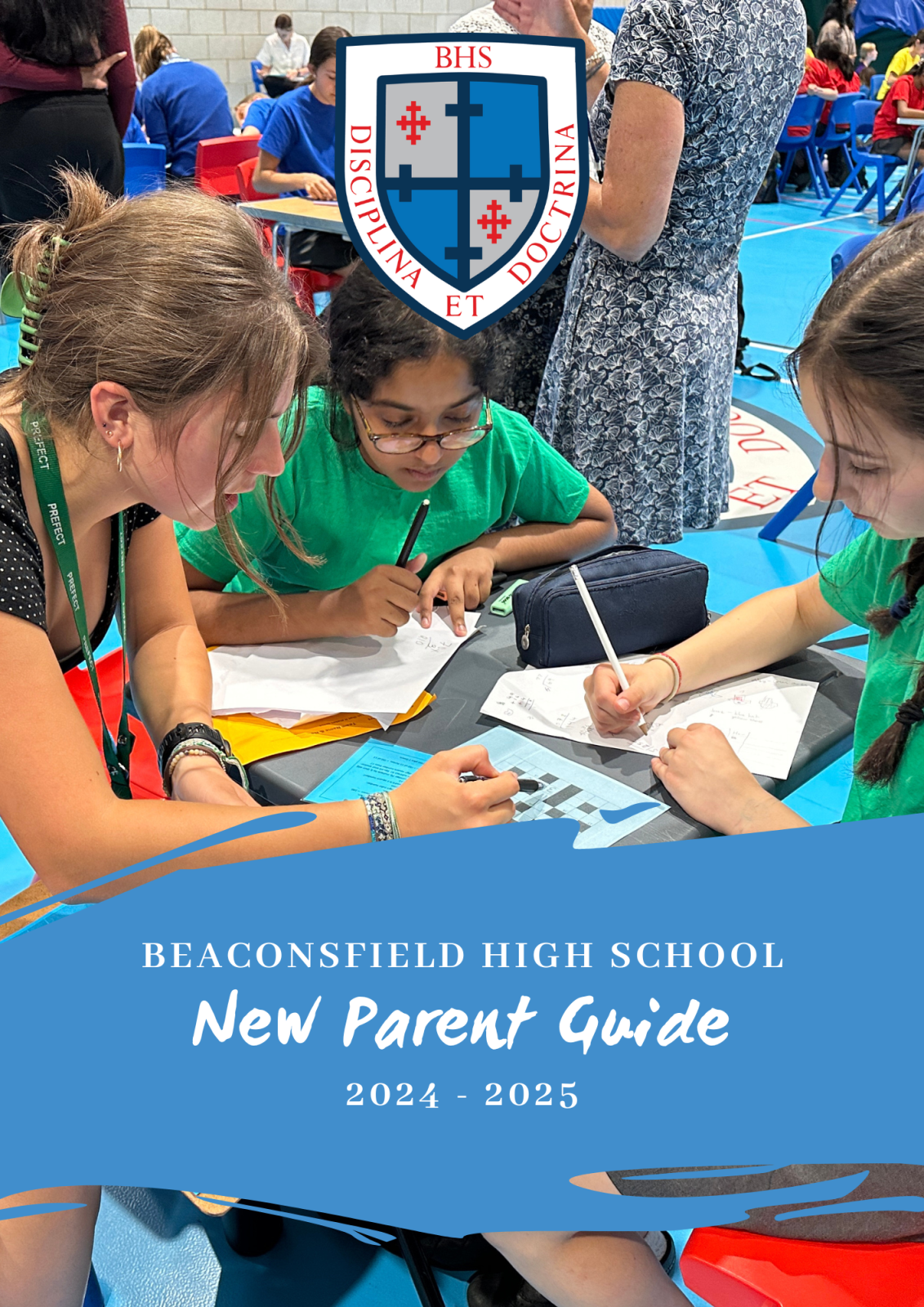Welcome to our new Year 7 parents!
Welcome to the page dedicated to our new Year 7 parents! Below you'll find all the information you'll need to support your child's start at Becky High. The page will be updated as and when new information is made available. For a snapshot of daily life, why not follow us on Facebook, Twitter, Instagram and Vimeo!
New Parent Guide
This is a comprehensive guide with, we hope, all the information you need for the year ahead. It contains information about our uniform and equipment, our school payment system, the cafeteria, reports and assessments, how to report an absence and what to do if your child is ill at school, plus a welcome from Ms Bond, our Headteacher, and Mrs Lewis, our Head of Year 7. If, after reading this guide, you have a query, please do not hesitate to email us.
Admission Portal Parent Guide
BHS Dance Show
Drama at BHS
Induction Evening Powerpoint
Key dates flyer
Lockers
Lunch and after school clubs
From Coding and Greek Club, to Athletics and Dance, there are a whole host of clubs, teams and ensembles available to challenge your child's mind, test their body and inspire their soul. Why not take a look at our current list of clubs here, you can also see a list of school trips and residentials we are offering this year on that page too.
Managed Devices Scheme
The PowerPoint can be downloaded here.
We are very pleased to announce our partnership with Easy4U who will be providing our managed devices for the new intake of Year 7s. It is very important that our students have reliable, robust devices which allow equality of learning throughout the school and we believe this Dell device will provide that for us. The scheme also allows peace of mind as there is insurance available, and the school's safeguarding and monitoring software will also be loaded onto the laptops before we take delivery of them. Please read this flyer carefully and sign up to the scheme to enable the best possible digital learning for your child.
FAQ:
Do I have to purchase one of these devices?
Every student at BHS is expected bring a device to school and will often be required to use it at home for completing homework or research.Purchasing a device through BHS ensures your child has a laptop that is correctly configured with school software. The company offers a complete peace of mind service and support contract, which is aimed at ensuring your child does not find themselves without a laptop should for any reason it develops a fault. Also, the safeguarding software SENSO installed on the devices means that students cannot access harmful material and improves our teachers’ ability to give the students the best classroom learning experience. We strongly recommend you use the scheme.
Please remember the school is not responsible for any damage or theft occurring onsite or whilst travelling to and from school.
Can my child use something other than their school OneDrive to store their work?
A. Students must store all files on their school OneDrive. This allows other teaching tools to be available for use at Teachers' discretion, which use OneDrive. iCloud, DropBox, Google Drive, non-school OneDrives and other similar services cannot be accessed in school. Using a school OneDrive protects against losing all a student’s work, if a device is lost or stolen.
How does my child connect to the Wi-Fi in school?
Full instructions will be made available for September.
Why am I being encouraged to purchase a device?
IT is playing more and more of a central role in schools. One of the problems with its use is that not all students have equal access to it, and as a result, some of its real benefits cannot be utilised. Secondly, the recent COVID-19 pandemic has made us all aware of its vital role in learning. At BHS we want to capitalise on some of the positive IT gains we have made with online learning and continue to use these as part of our day-to-day practice. Students have enjoyed the way in which they have been able to progress at different speeds, as an individual device makes them more independent, and should we ever enter a lockdown period again it will reduce pressure on devices at home.
Will there be other IT access in school?
Yes, but only in curriculum areas that rely on it as an integral part of the course, including graphics, computing and music.
Will my child use their device every lesson and at break/lunch time?
No. Devices will be used in lessons where they support the learning; otherwise, they may become a distraction and we do not want students on their device for the whole day. We aim to protect social times (break and lunch times) and keep them device-free. There are allocated rooms for IT use at lunch times in the unlikely event that students need to use their device at this time. Devices can also be used by Sixth Form students in their study areas at break and lunch, but otherwise they should be out of sight at these times to afford students a break from their screens.
What happens if my child leaves school?
If you have not purchased the laptop outright and have opted for a subscription plan then you may either continue with the subscription plan or return the device. Terms and conditions apply, and you should contact Easy4U directly. They may be contacted on 0330 808 0119 or info@easy4u.school
Can my child use the device at home?
Yes, they can use the device to support their learning at home. You are responsible for all usage of the device, and all Wi-Fi/Internet access at home by your child.
Does the school make any money from this scheme?
No. The school operates this scheme to enable access to technology for all students, for a low monthly fee. The school makes no money from running this scheme.
Is there a limit to the number of claims I can make under the Repair Service or theft cover?
Yes, please see flyer above.
Is there any excess on the Repair Service cover?
Yes, please see flyer above.
How many devices can I order?
One device per student.
What happens at the end of the agreement?
If you opt to pay on a monthly basis there will be an option to buy at the end of the term against retention of the deposit amount.
Will payments be taken straight away?
Customer pays a deposit in advance equal to four rental periods (this does not apply in case of purchase) No credit rating assessment or registration needed
When will my child receive their device?
Devices will be delivered to school and brought home by your child. We will update you on this once school starts in September.
How do I set the device up?
Instructions will be provided on how to set up the device.
Can I install any software on the device?
We suggest you do not install paid-for software on these devices. Should the device develop a software or hardware issue, the device will either be replaced or wiped to factory settings. This would mean the loss of any paid-for software.
Microsoft 365 software will be automatically installed on scheme devices (and remains licensed whilst your student is at the school). These are general-purpose devices for generic non-specialist use. They are designed for use by KS3 and KS4 and not designed for advanced use such as CAD, digital audio workstation, composition software or gaming.
What about privacy?
We recognise that these are students’ personal learning devices and have worked hard to achieve the correct balance for setting up the devices for safe use in school. We're also encouraging the use of internet at home, and we have a duty of care to make this experience as safe as possible. To that end, the devices will be monitored, and internet access will be filtered in line with DFE advice when in school. In addition, a web content filter will be applied for home use (to block harmful or inappropriate content. More information on the software being used can be found the flyer.
If necessary, school staff may access students’ OneDrives and can ask students to show them their device screens when in school.
Settings and software may be updated from time to time (depending on your make of device and the role of the user in school) but are always within the framework of keeping internet access in school as efficient and as safe as possible, deploying software for students to use, and protecting the schools’ infrastructure, software and management agent.
We take the privacy of both our parents and students seriously. Please note that for safeguarding reasons, the use of unfiltered MiFi/Personal hotspot internet access is forbidden onsite. All users must only use school wi-fi to access the internet.
How do I make an insurance or warranty claim?
The scheme is managed by Easy4U, (Class Technology Solutions Ltd). If the device has a hardware issue it will be swapped. If there is a software issue, it will usually be wiped back to factory settings, ready for setting up again. During this process, any extra software installed will be lost. Any files not saved on the students’ OneDrive will also be lost. It is therefore essential that your child saves all their files on their school OneDrive.
How long does the battery last?
The quoted battery life is enough for a full day at school. We recommend that your child charges the laptop at home overnight so that they do not miss out on any learning in lessons. It is not practical for students to charge their own equipment on the school site.
Is my child’s data backed up on the laptop automatically?
Students must store all files on their school OneDrive. This is then backed up automatically to the cloud. The instructions with the device include setting up the school OneDrive. Please note, memory sticks are often damaged and are not as reliable as cloud storage. If the device has to be fixed, wiped or replaced, any files not stored on OneDrive will be lost.
Do I need to pay for or buy antivirus software?
No. Windows 11 comes with Windows Defender Antivirus and a Firewall, together with Secure Boot, which is a feature that ensures only trusted software is allowed to run during the boot process, protecting against rootkits and other malware that might attempt to load at start up. We therefore recommend you do not purchase any other antivirus or security software as this may be incompatible with the schools’ set up. This may make it difficult to bring your own existing device.
Mindful Camp
Moving up to secondary school course
Music Lessons
Parent Letters
If your email account is with Yahoo, Hotmail or Gmail you may find emails end up in spam or get bounced. It may be that your service provider has flagged us as spam mail in which case you will need to add us as a safe user please see this link for instructions on how to do this:
Please note although the email shows as coming from Beaconsfield High School, but the email address is SC8255402a@schoolcomms.com.
V2 March - June Transition Letter
ScoPay
Setting up your child’s ScoPay Internet Payment Account
The school admissions platform (Applicaa) will send you an email containing your Pupil Link Code and instructions. If you have not yet received this by Wednesday 26th June 2024 please check your spam / junk folder before contacting school for this information. Please follow the instructions in that email. For your convenience, these have been summarised below:
- Go to www.scopay.com/beaconsfield
- Click on Register as a new user.
- Enter your Email address and a Password.
- Confirm the Password.
- Enter the Pupil Link Code provided.
- Enter the rest of the billing details to match your credit or debit card and click on Confirm.
- Log on to your email account and click on the link to activate the account (if the email doesn’t appear in your Inbox, you should check your Junk Email folder).
If, on first login, any sibling accounts cannot be displayed, you will need to link the sibling accounts, as follows:
- At the top of the screen, click on menu.
- Click on Your Info and then Link accounts.
- Enter the Pupil link code for the sibling provided by school.
- Click on Link accounts.
- You will now be able to make payments for any linked pupil accounts.
Second-Hand Uniform
Once term begins in September, students and parents can buy uniform (not the legacy uniform) from the second-hand shop every Friday lunchtime. If you are able to commit to an hour, one or two Fridays every term and would like to join the parents who run the Second-Hand Uniform Shop, please email Roop Kumar.
Summer Reading Challenge
Supporting Becky High
Transition PowerPoint
Transition Booklet
Transition Day Reminders
Transport to school
Home to school transport is handled by Buckinghamshire Council Passenger Transport and not the staff at Beaconsfield High School. Information regarding bus stops and approximate timings for September 2024 will be available in the summer term here. If you have any queries regarding the Buckinghamshire Council School Transport Policy, please contact them on 0845 3708 090.
Uniform
Sportcrest is our uniform supplier for new uniform. The uniform policy and information about our Second-Hand Uniform Shop can be found here. A uniform list can also be found in the New Parent Guide above.
Naming school uniform
In a school of over 1000 students, it would be beneficial if all items of school uniform were labelled. Woven and/or printed name tapes can be ordered online, via the Sportcrest website or you can purchase a laundry marker from Amazon and most stationery shops.
Additional uniform items
Students will be required to purchase a House T-shirt from Sportcrest. They will be worn at various House events throughout the year.

 Beaconsfield High School
Beaconsfield High School